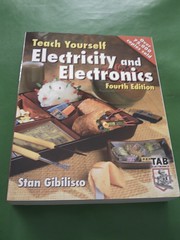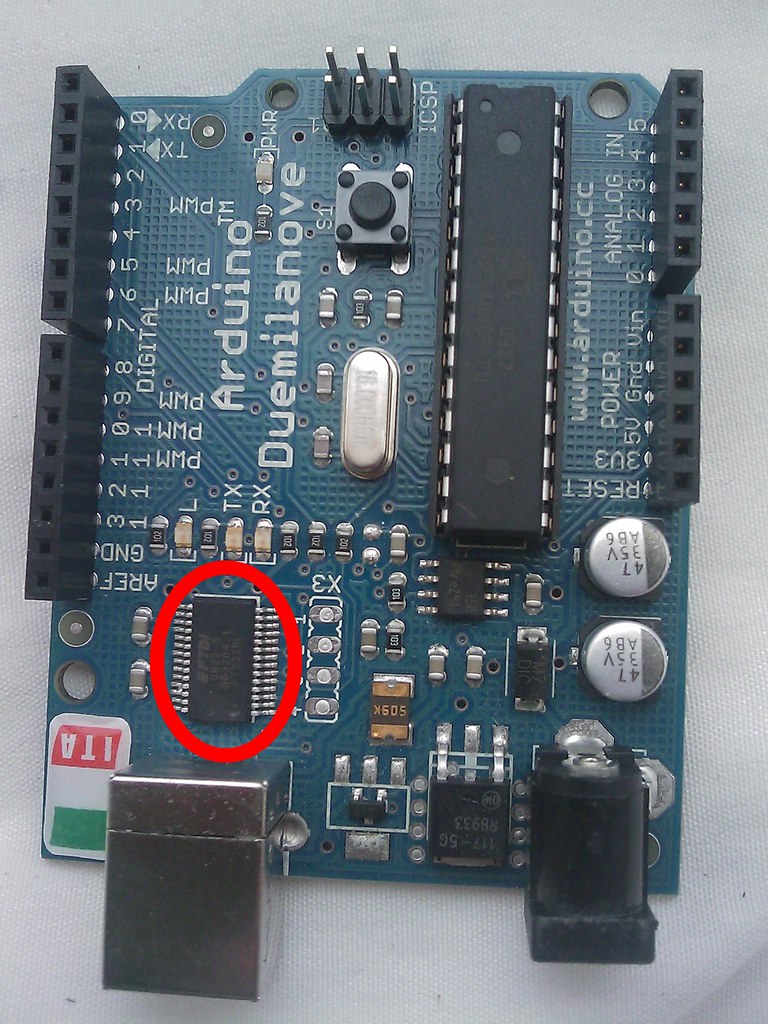Title: Getting started with Arduino
Author: Massimo Banzi
Publish date: Oct. 2008
First edition
This book gives you information about the way of Arduino or Arduino philosophy, this way starts when Mr. Benzie was teaching students and designers the basics of electronics, in other words he wanted to taught electronics to non-professionals. Mr. Benzie goes back to his earlier times when he learned electronics by work by practice not by theory; he realized that classes these days focus on theory more than practice. So in this book he clarifies the principles that should be followed in Arduino way and in tinkering for example, the author stated that "we love junk" (old electronic devices) we should play with those old devices and hack them to get new ideas such as keyboards we can disassemble them to get the small chip inside and try to hack it and make our input device to computer, after we make our device we can link it to any sensor and to computer.
After clarifying Arduino way, there is a very good description about Arduino platform (the hardware and the software), the Arduino board (hardware) is a microcontroller (small computer), that receives instructions from Arduino IDE (software) and save inside it to apply the instructions always. These instructions will be converts to acts by Arduino I/O (In & Out) pins; the book has many examples about the inputs and outputs such as digital inputs & outputs, analog inputs & outputs. Finally there are examples about Arduino-Computer communications (serial communications).
In addition, there are many books mentioned in the book, Mr. Benzie recommend Tom Igoe’s “Making Things Talk” for learning about complex sensors also recommend “Low-tech Sensors and Actuators” by Adan Somali-Fischer & Usman Haque for learning about hacking low price toys.
In conclusion, we can say that the book focus on Arduino knowledge and the tinkering, hacking philosophy, on the information (how to use and get befits of Arduino) and the inspiration (how to understand and apply your ideas on technology).